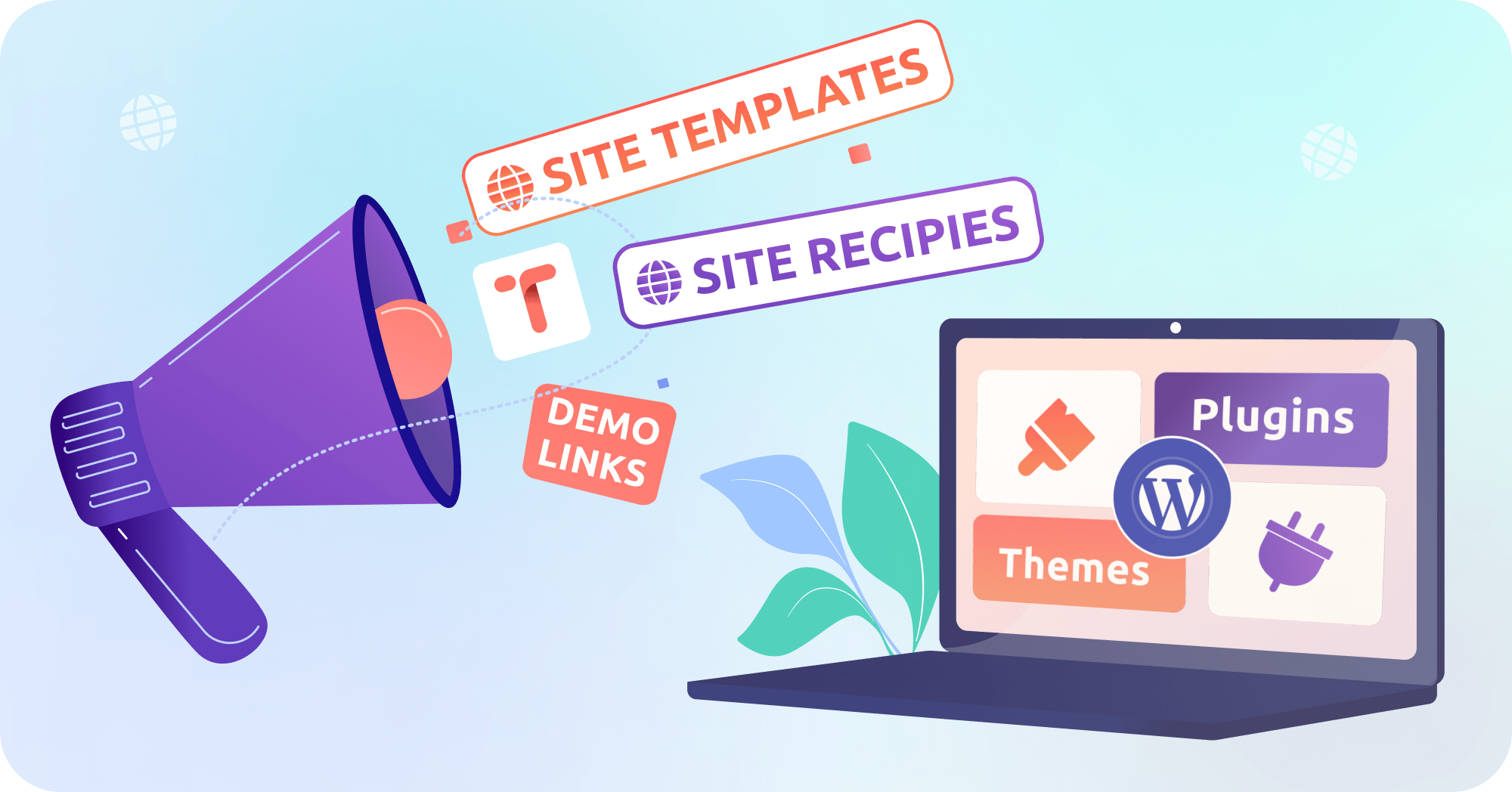TasteWP is the ideal platform to create a demo for your plugin or theme.
TLDR;
- Offer potential clients a link they can click on to generate a fully functional WordPress instance with your plugin or theme installed so that users can try it out
- Users don’t have to be logged in
- Define which plugins and themes should be installed on the demo site
- Or, create a backup with many other settings that will be recreated when people click on the link
- Your premium files stay protected, users cannot access them
Why you need people to try your product
Are you considering a new way to attract more users for your WordPress product? Thinking about a way how to make them take that last step and give your plugin a chance? Granny at the bazaar offers you free candy because she knows that if you try it, you are more likely to buy more. Experienced car sellers will toss you keys and suggest that you take it for a spin, for the same reason.
Similarly, giving potential users a hands-on experience with your WordPress plugin can significantly increase their likelihood of adopting it. People who try it, and play around with it for a short while, are more likely to proceed and take your plugin to their site. These prospects are certainly a step closer to picking your product rather than your competitor’s.
Give your prospects a taste of your product!
So you have your cool product published. You composed a nice description for it, and probably made a screenshot or two. Perhaps you even took the time to record a video of your product.
This is all great and certainly beneficial for your WordPress product. But we all know what it is like to watch someone present a product, and what it is to grab it and check it for yourself. To feel how it suits our own needs, under our conditions.
Indeed, only each of us knows for ourselves how the product is going to be used in our own, specific case. That is why the WordPress product demo experience cannot be beaten by a video or a review.
The proper experience of the WordPress product is not just the front end, but also the back end. People need to see what is under the hood and tweak their settings, try their variations, and that can be done of course only via access to the Admin Dashboard of a demo site.
Demo your product
When it comes to plugins, you can take any plugin directly from the WordPress repository and take it out for a spin in a most simple way: just swap the “WordPress” with “tastewp” in the plugin URL, for example, https://tastewp.org/plugins/contact-form-7/ and hit enter, your brand new demo test site for a Contact Form 7 will be launched.
This is the simplest, quickest demo that you can fire up for any free WordPress plugin. But you can go further than that, and create a WordPress product demo by adding some additional content to the demo site, something that you feel will be relevant for your prospects. Those extras can be accompanying plugins or a theme. For such cases, you should check out how Site Templates are made.
The awesome thing about creating plugin demos on TasteWP is that you can add any custom plugins. You can even add premium plugins and not worry about them being misused. For this, TasteWP has a special premium feature, so if you are interested in using it, please get in touch with us after acquiring it here.
When it comes to demoing diverse WordPress content, which apart from multiple plugins can also contain e.g. highly customized themes, sample pages, and other custom content, we recommend that you check out Site Recipes. With it, you can basically create a completely customized site and demo its clones to your prospects. This promotion type is popular with website developers who create their own templates.
What does a WordPress product demo look like?
Site Templates
https://demo.tastewp.com/astra-bundle – This is a Site Template demo link, that has been neatly shortened. It will launch a WordPress instance with the Astra theme and a selection of accompanying plugins: Starter Templates, Astra Widgets, Astra Customizer Reset, and Astra Bulk Edit. As you may see, this demo serves as a playground oriented towards one of the most popular themes – Astra.
Protected Site Templates
https://demo.tastewp.com/cdp-premium – This is a Protected Site Template demo link, that contains several plugins, among which there is also a premium Copy Delete Post plugin. Note how your access as a WordPress user is more restricted within the Admin Dashboard, so meddling around premium plugin files is not possible. Protected Site Template is the only premium option here, all others come completely free.
Site Recipes
https://tastewp.com/recipe/SiteRecipeDemo – This is a Site Recipe demo link, that apart from the list of plugins and a unique theme, also contains customized content – template posts.
Demo on a single site
If you are looking to set up a unique, customized site that you would present to your client, and you do not want to create any clones of it, as in our earlier demo examples, then you should consider premium TasteWP sites.
Premium TasteWP sites do not expire, so you can have them as long as you need them, and this is ideal for longer projects. For example, if you are building a fresh website for your client, and want to present the progress or the final version. Remember that you can also easily migrate such sites with the best backup plugin for WordPress. You can also easily delete one premium test site and replace it with another if there is such a need.
Ready to create your first demo?
Now that you understand how to create a WordPress product demo, and you know how to create your first demo – give it a try! It is free for you, as well as your prospects (they don’t even have to register on TasteWP!). There is no limit on how many people will launch your demo, all of them will get their demo sites for free.
For any feedback, suggestions & ideas, please don’t hesitate to reach out to us by email. Thank you!