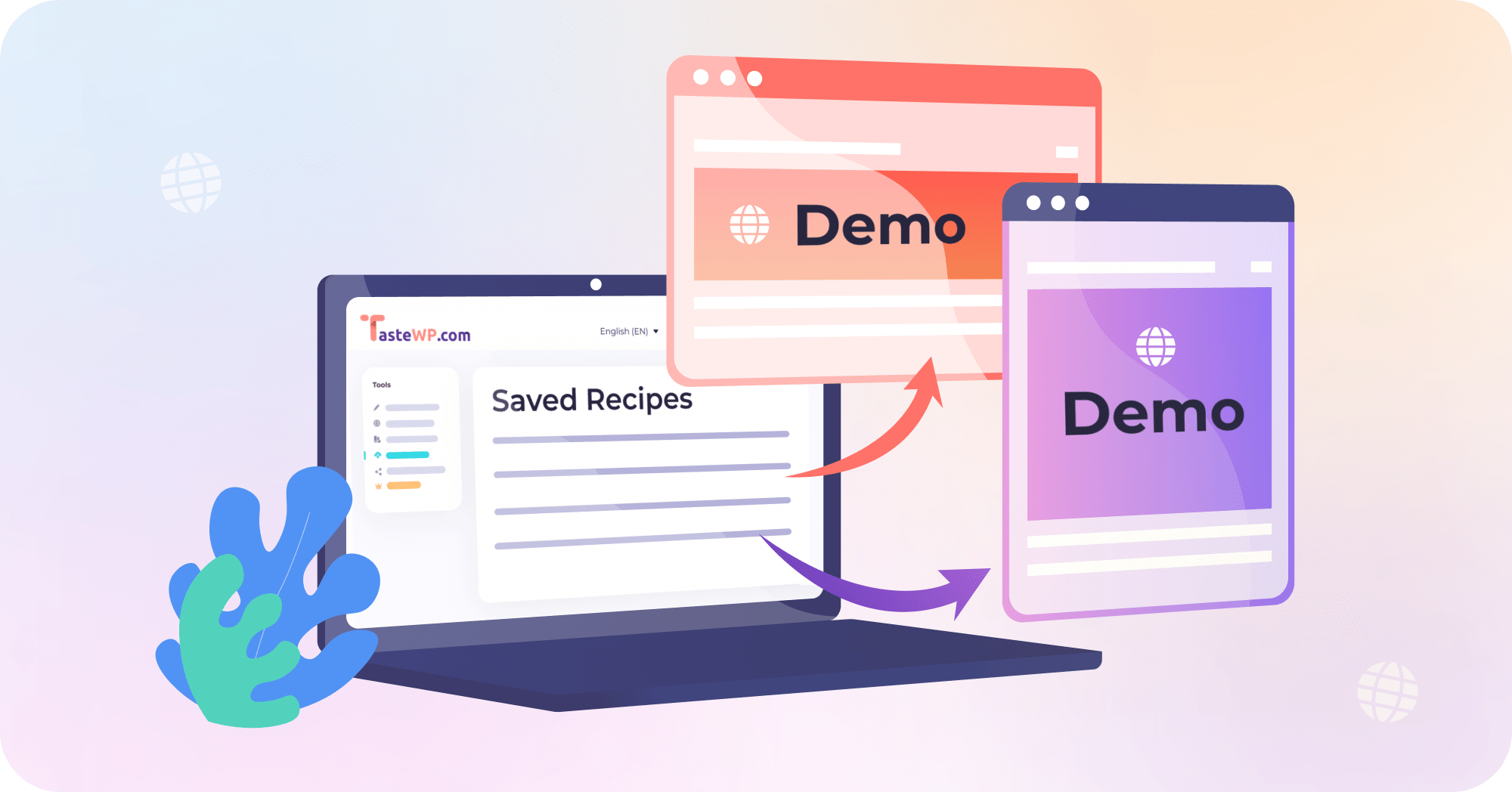We’re thrilled to introduce a highly-requested feature from our WordPress plugin developer community: full-scale demo sites. The TasteWP team is excited to unveil Site Recipes!
Our earlier post detailed features such as Quick Plugin Demos and Site Templates, along with other simple methods to compose a link and start a test site. Hundreds of plugin publishers now use these nifty features. If you’re a frequent visitor of the WordPress plugin repository, you’ve probably already encountered plugins with TasteWP-powered demo links.
Listening to our users, we recognized the need to enhance the experience for their own potential customers, clients, and users. Requests included demo sites with customized or dummy content relevant to the plugin or theme being showcased.
For instance, if a plugin focuses on a specific custom post type, the demo could include dummy posts of that type. Additional custom settings, media, language – virtually any feature WordPress offers – can also be added!
Like many other tools and features developed by the Inisev team, this one is also free. So, learn about it in this article and then give it a go!
Setting up a Site Recipe
1. Create a Site: You can set up a WordPress site that will serve you as a basis on TasteWP or anywhere else. Add a theme, plugins, and custom content, tweak it, and refine it until it’s ready to impress your prospects, clients, or users.
2. Backup Your Site: Install a free Backup Migration plugin on your site, and create a backup. Default plugin settings should suffice for this task. This backup will be used for the Site recipe.
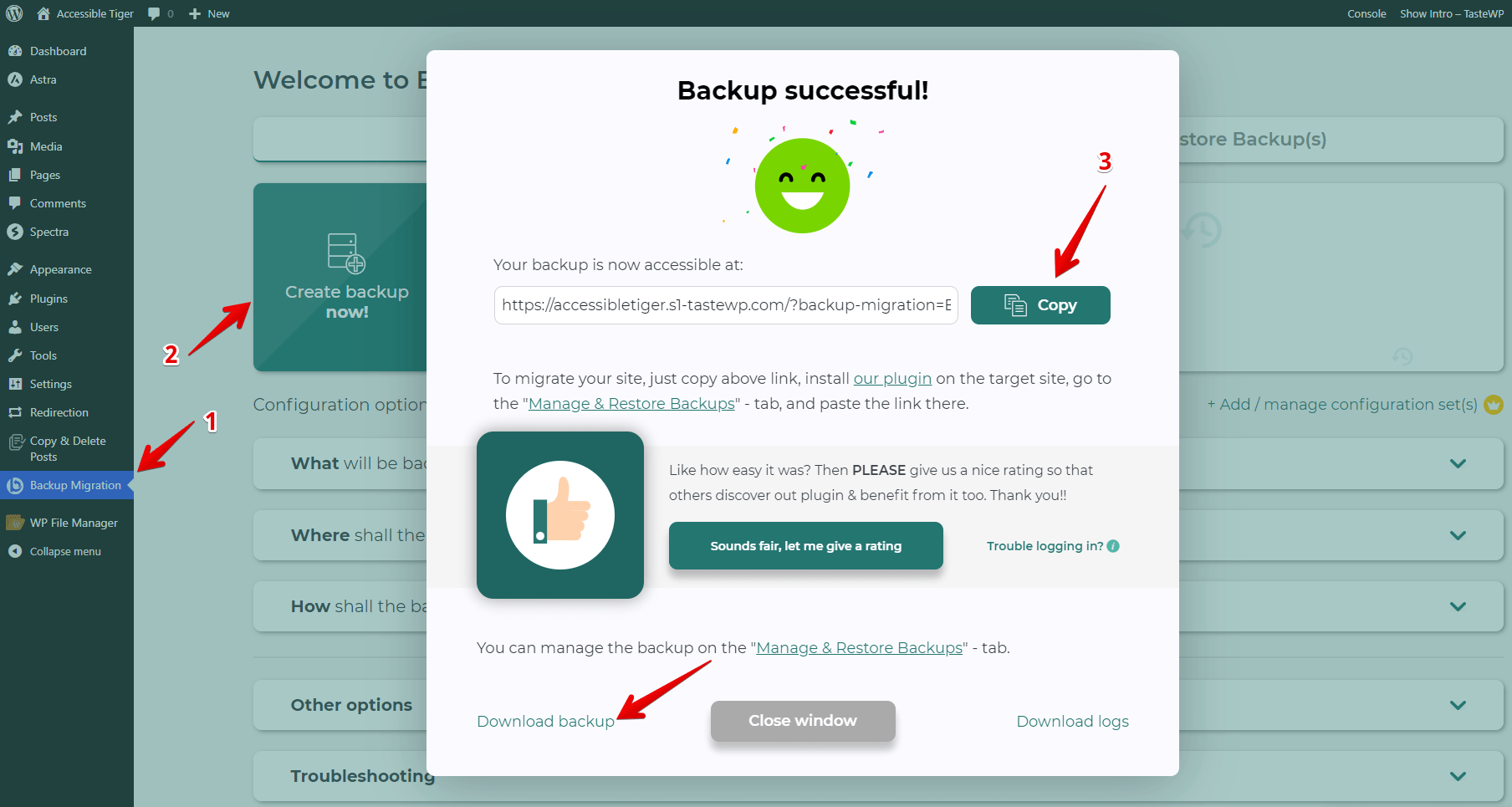
3. Upload Your Backup: In a separate browser window, open Tastewp.com, login, and navigate to the Site Recipes page. Click on the ‘Upload Backup’ button, and you’ll be given two options to use the backup file you created in the previous step – upload it directly or use a link. Choose your preferred method, name the backup, and click ‘Start’.
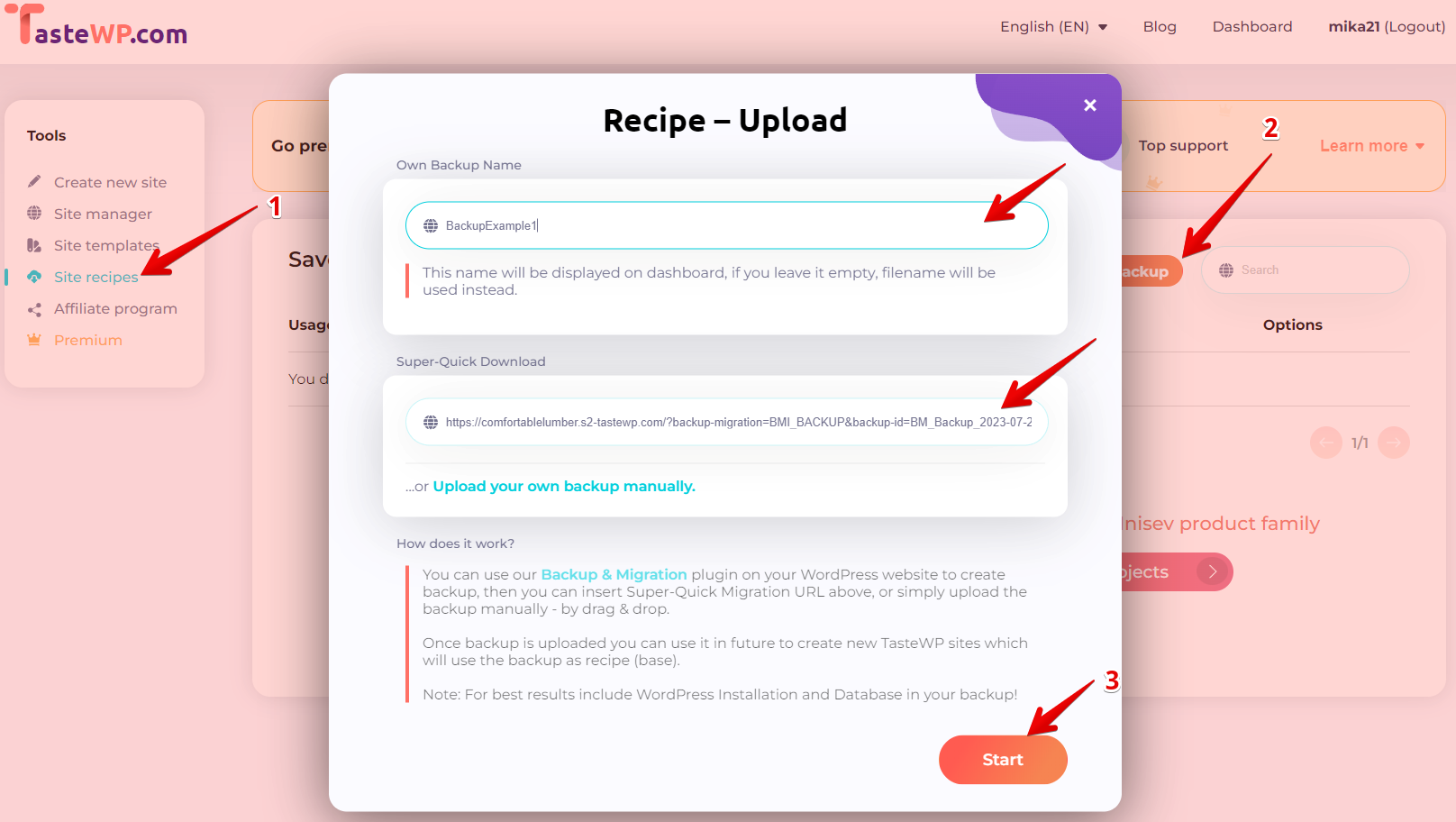
4. Finish the Recipe: In a matter of seconds, your recipe will be ready. You will see a summary, and then you can close the popup window. Your recipe is now ready to go!
Using a Site Recipe
Once your Site Recipe is ready, it’s time to launch it! From the Site Recipes screen, click the ‘Actions’ dropdown button next to the specific recipe, and then ‘Use Recipe’. This action creates a brand new test site from the backup file you prepared earlier. You can manage these test sites just like any other on TasteWP.
Satisfied with the results? Share it! From the same ‘Actions’ dropdown menu, click ‘Copy use URL’ to grab the URL of your recipe and share it with anyone.
Another option from the ‘Actions’ menu allows you to customize the name of your recipe. Here’s an example of a final recipe URL: https://tastewp.com/recipe/SiteRecipeDemo.
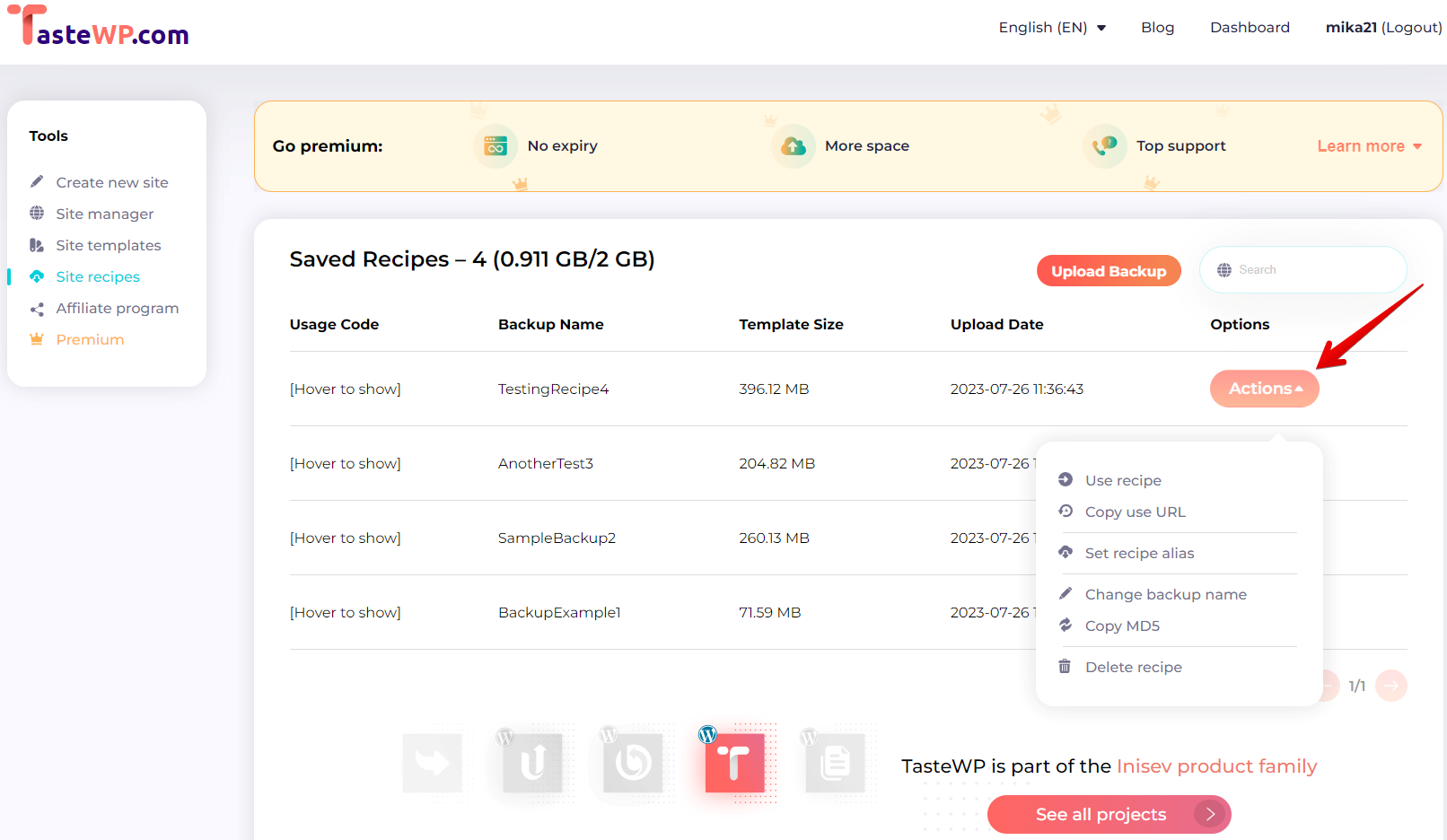
Presently, the backup size limit for Site Recipes is 1GB, aligning with the maximum size of a free test site on TasteWP. There’s no limit on the number of Site Recipes you can create. However, the combined size of all your site recipes cannot exceed 2GB. You can always delete and replace old ones if you’re running low on space.
People can utilize any site recipe an unlimited number of times, just like any TasteWP demo link.
We’re excited to see what you’ll create with this new feature! We appreciate your feedback, suggestions, and ideas. Please, don’t hesitate to reach out to us.
Follow our blog to stay updated with future posts. Thank you!