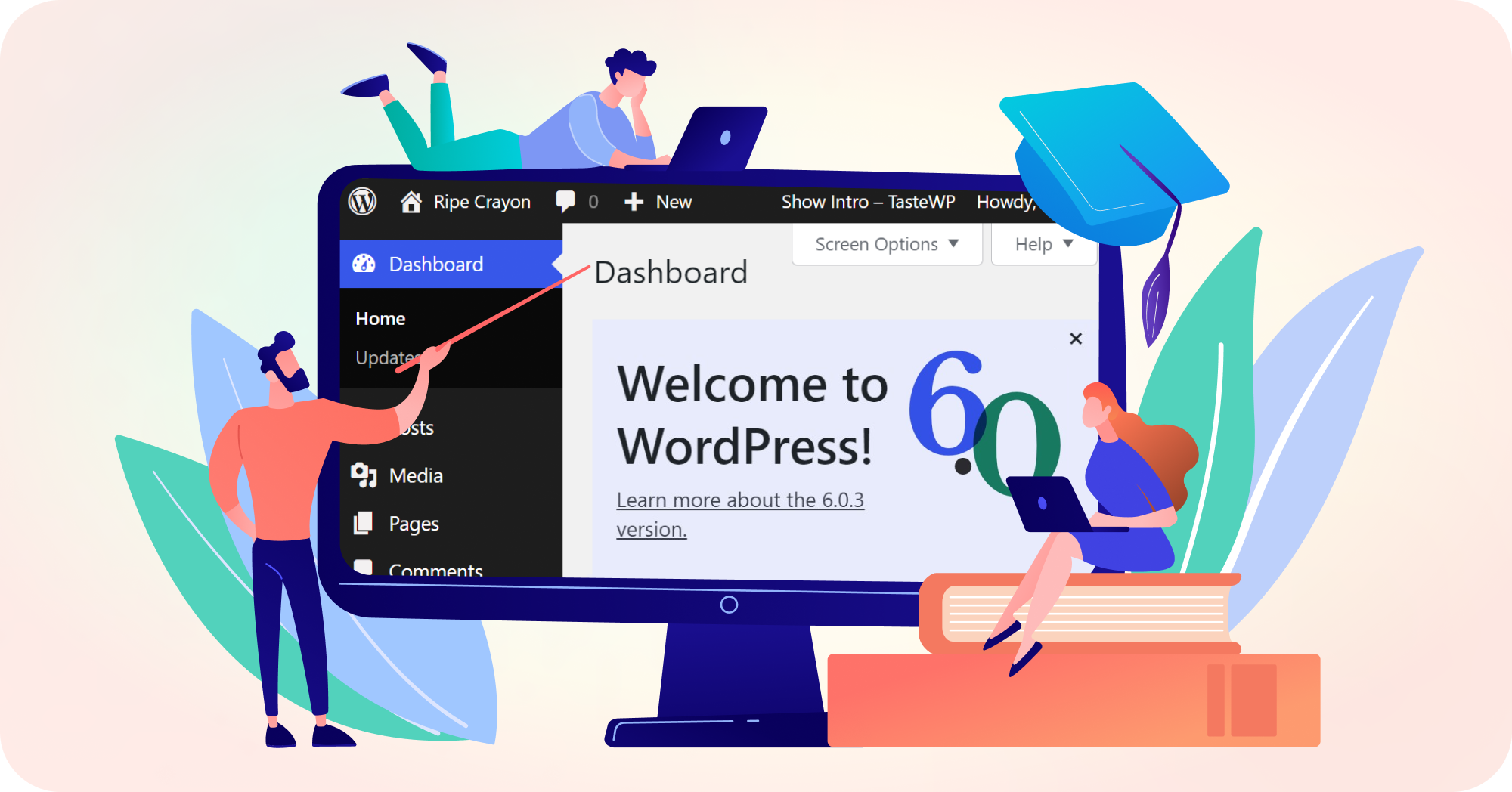TasteWP turned out to be especially useful for beginners (as they can just play around and make their first steps with WordPress) as well as teachers, as their students can perform sample tasks on the test sites.
Accordingly, we thought about how to make TasteWP even more convenient for teachers, and now launched a new module that allows them to manage & and have an overview of their students’ sites, be able to login to them, and also make their students’ sites not expire.
How to enable and use Teacher’s module
In the following video you may see how the Teacher’s module works in practice, for both teachers and students:
The first step as always is to sign up on TasteWP, which is free for people all over the world.
The second step is to contact us and let us know how many students and groups you plan to have and how many test sites you will need, so we can proceed with the arrangement from there.
Once your TasteWP account has been updated according to your needs, you will have a new area available in your TasteWP Dashboard area, called “Organization”. There are two major sections here:
- Organization Sites, with the list of all test sites that were created using your invitation codes;
- Invitation codes, with the list of all your groups and invitation codes for each group respectively.
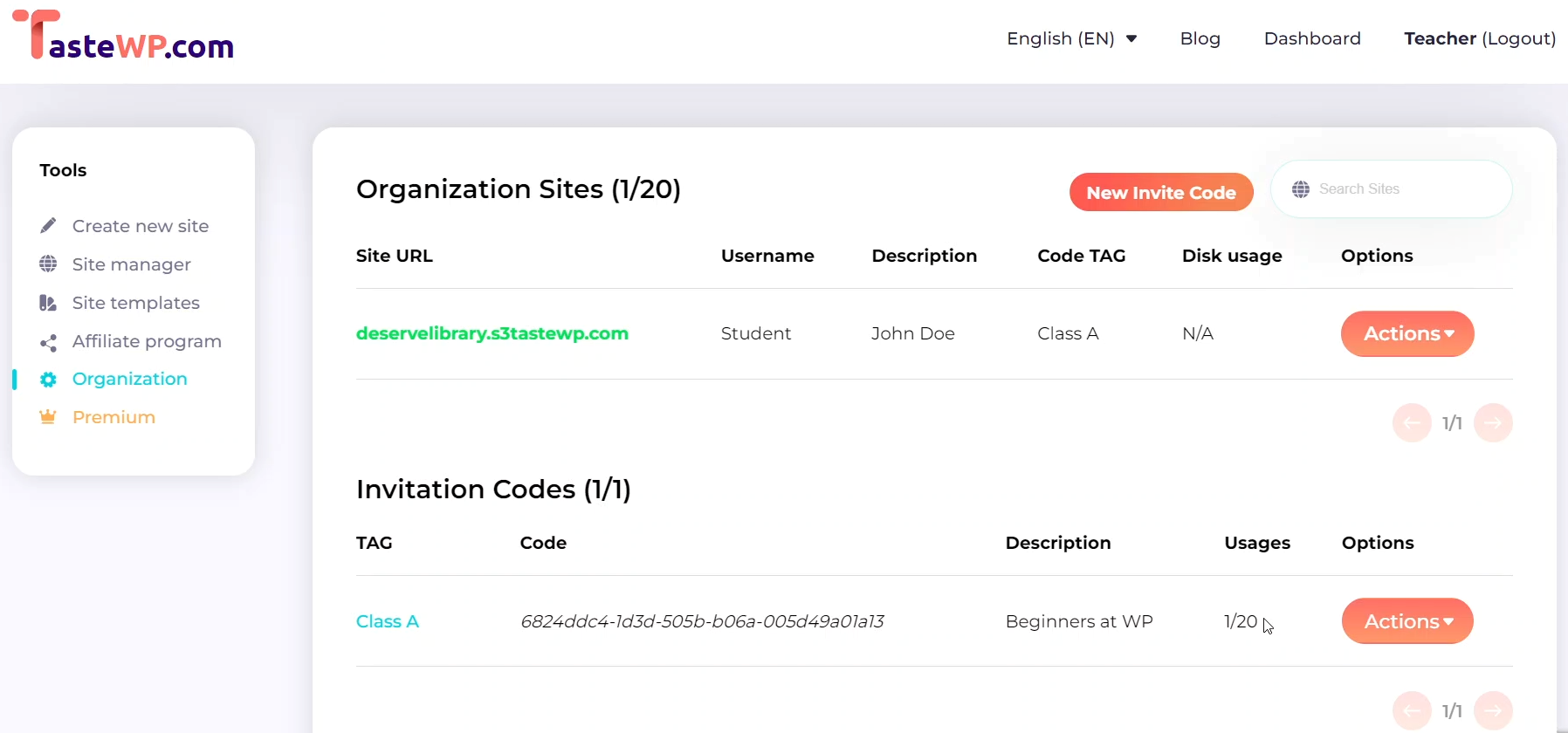
In the Organization Sites list, you are able to manage test sites from your students: to quickly log in to the WP Admin area, to unassign sites, delete them, reset login passwords, disable plugins, download debug logs, and change the PHP version.
All of these options will significantly speed up the work with students and make it more comfortable for both sides.
In the Invitation Codes area, you can copy the code as text-to-clipboard by simply clicking on the code. You also have the option to delete any of the codes you created.
From the students’ perspective, it is super easy to get into the group that the teacher is managing. After signing up to TasteWP, students can simply create a free test site, and then from the TasteWP Dashboard, use an invitation code by clicking on the “Use invitation” button under the Actions dropdown menu.
If a student is not happy with the current test site in the group, it can easily be deleted from the Actions dropdwon menu, and another test site can be assigned instead, with the same steps taken as for the first one.
As a teacher, you can also delete a site from your Dashboard, and a new one will be free to take its spot.
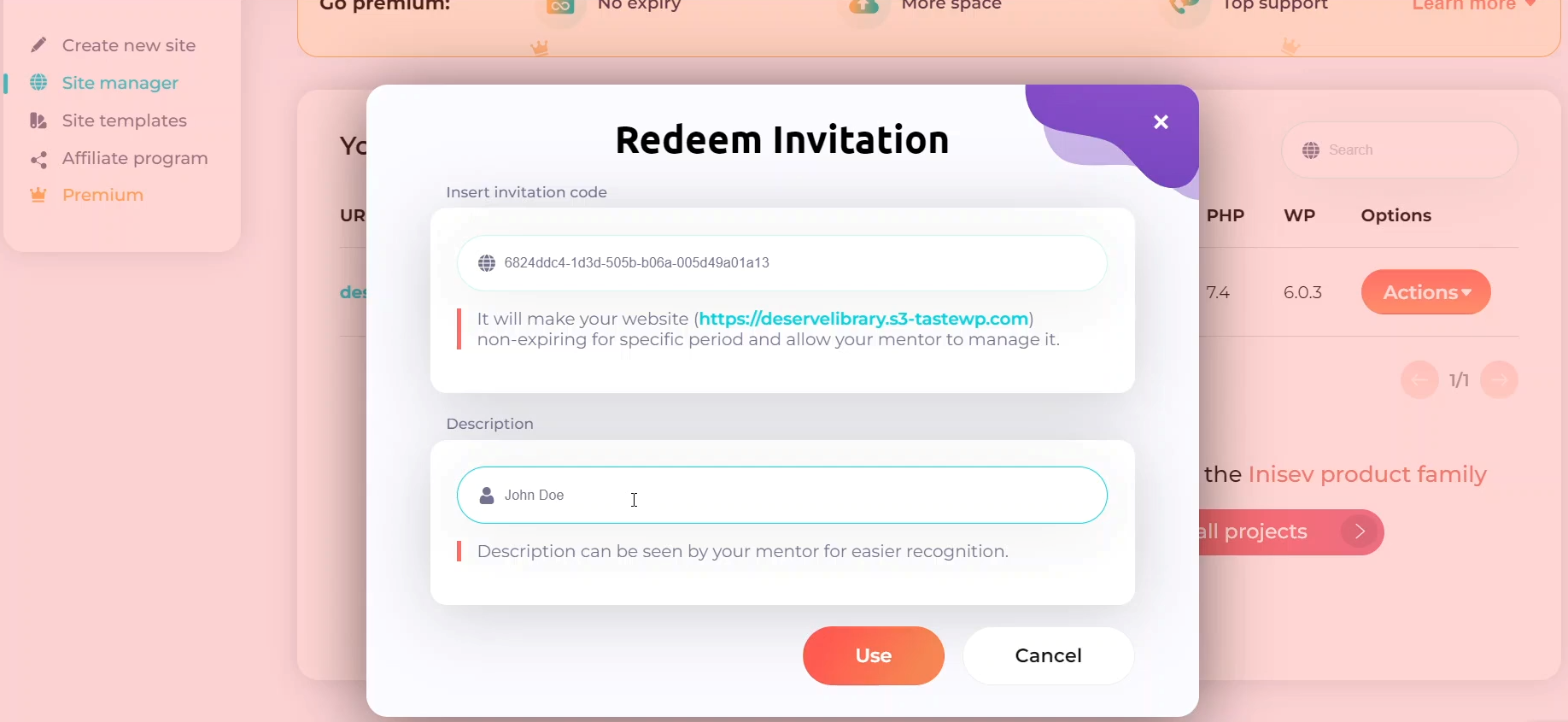
We are looking forward to welcoming fresh WordPress beginners and introducing them to the large, ever-expanding WordPress world and WordPress community by providing them, as well experience developers, with neat WordPress test sites.
If you have any questions or suggestions, please feel free to contact us. Our team will be happy to hear you out and help you out whenever we can.